Administration
Welcome to Turbine! This tutorial will guide you through the initial steps to get started. Throughout this process, you will:
- Log in to Turbine.
- Reset your password.
- Change your password.
- Make use of in-app support features.
- Connect with support through alternative methods.
- Learn how to switch between tenants on Turbine.
Logging in
Upon an account being created, you will receive an email with an invite link. You have 72 hours to create your account before the invite link expires. The link can only be used once and it must match the email address it was created for.
Resetting your password
After having your password reset, you will receive an email with a reset link. You have 4 hours to reset your password before the link expires. The link can only be used once and it must match the email address it was created for.
Changing your password
You can change your password in Turbine by navigating to the Account page. Alternatively, you can bang search by typing CMD+K or CTRL+K and type "Account". Upon changing your password, you will receive an email notification confirming that your Turbine password has been changed.
User Management
Currently, Turbine supports only one user role and does not have differentiated permission levels. If you need to add or remove any users, please reach out to our support team via Slack or by submitting a ticket.
Getting Help
Support is generally available from 8 AM to 6 PM ET on Mondays-Thursdays and 8 AM to 4 PM on Fridays, except on major US Holidays.
In-app Support
We have an in-app chat that allows you to easily reach out to us for assistance, share valuable product feedback, or quickly access important links, all within the chat window. We're here to provide dedicated customer support and enhance your overall experience.
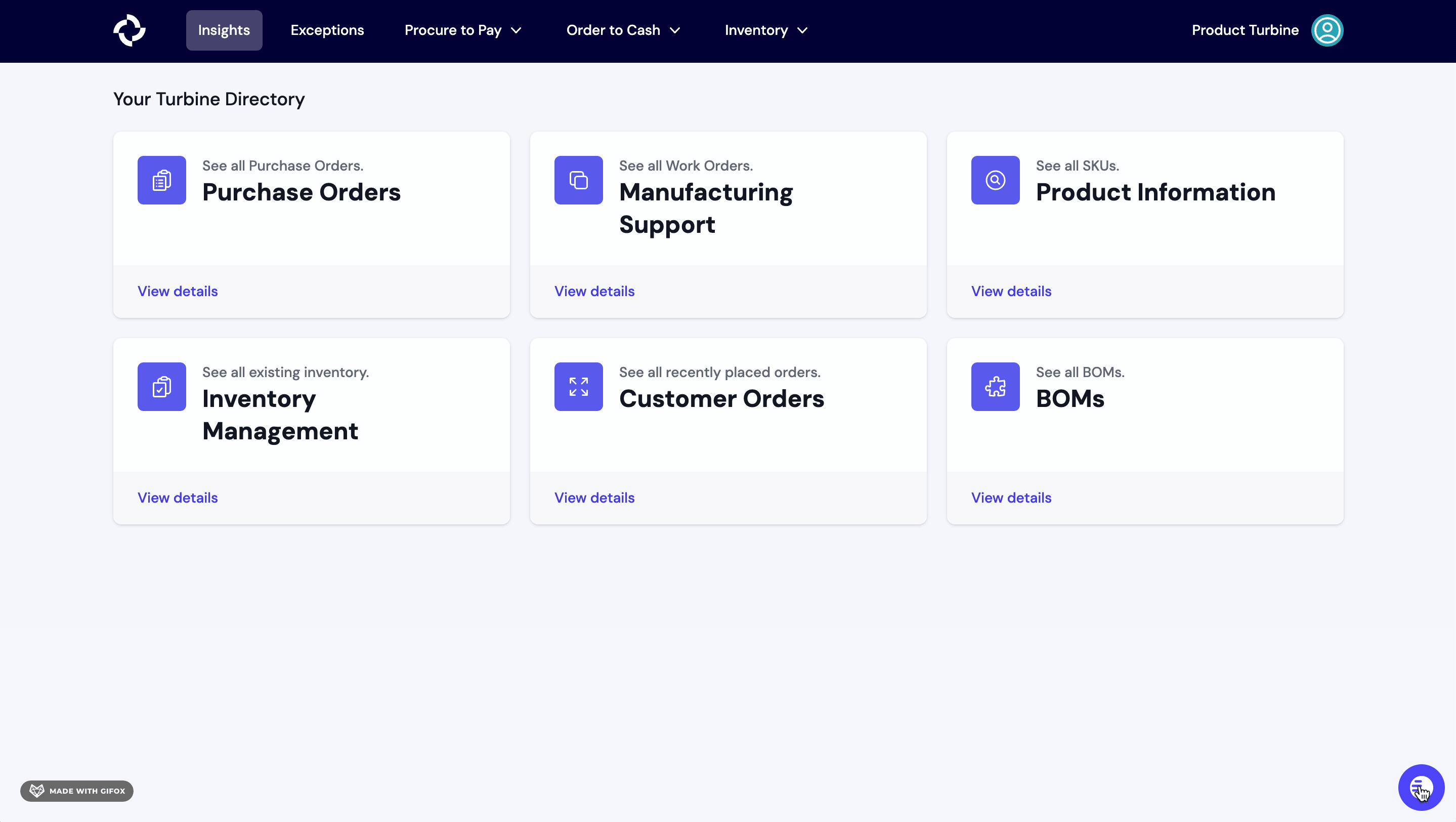
Email Support
Please email support@helloturbine.com for support.
Slack Support
You can also get support via the Shared Slack channel that you are invited to as part of onboarding. Please contact your Account Manager with questions.
How to switch tenants on Turbine
The tenant currently active will be mentioned on the top right side of your screen (e.g., "Product Turbine").
Select the round profile button.
From the dropdown menu that appears, select the tenant you wish to switch to.