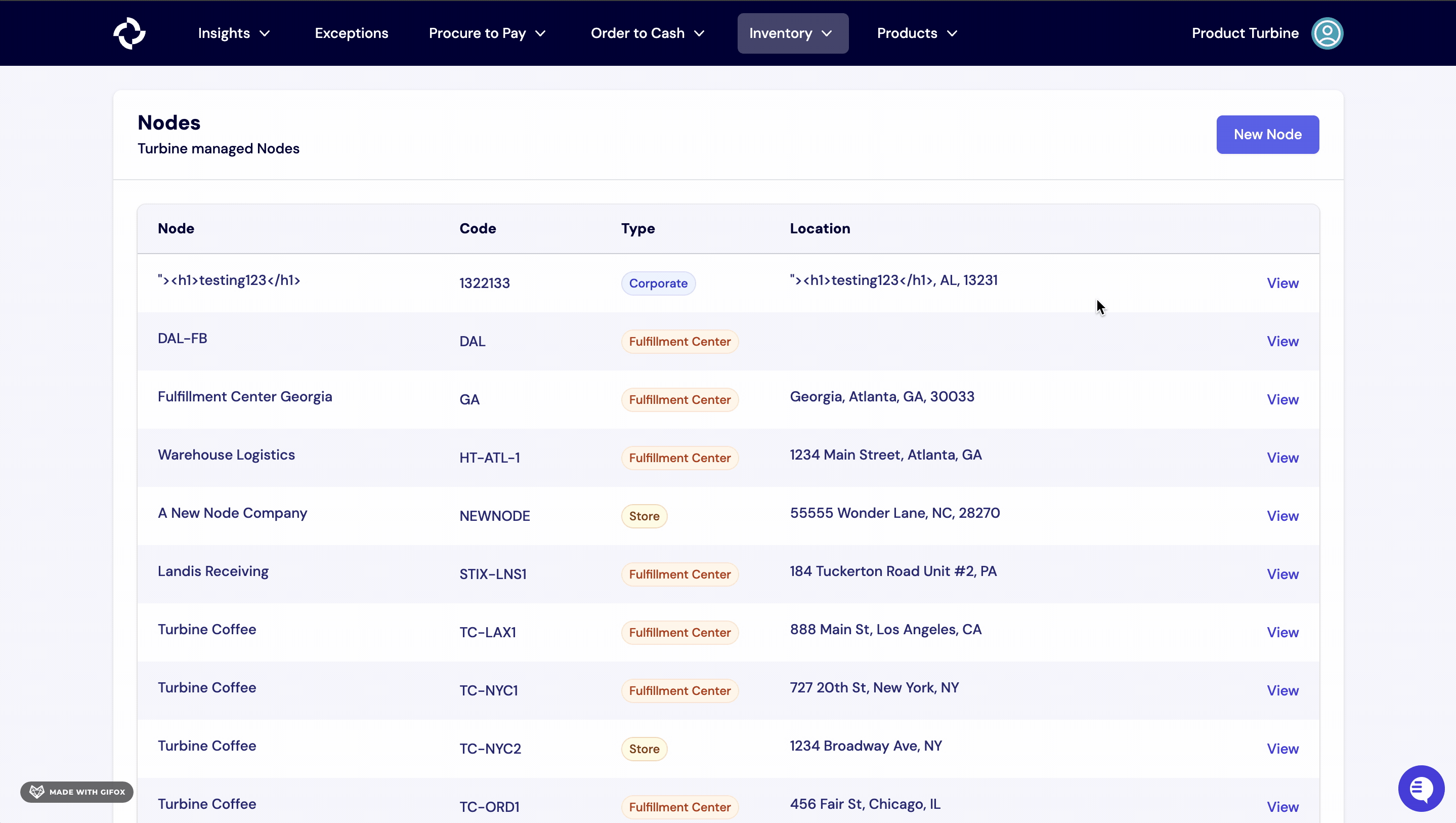Nodes
Nodes denote the location of inventory items at any given time before being shipped to a customer.
Examples of nodes are warehouses, company headquarters, or brick-and-mortar stores.
Turbine tracks the availability of inventory across nodes. You can use nodes to track inventory levels at each of your locations, and the flow of inventory items from one place in your shipping network to another.
There are five types of nodes that Turbine uses to track and store inventory:
Store: A store refers to a physical retail outlet where products are displayed and sold directly to customers. These nodes serve as the most immediate point of interaction between your products and consumers.
Fulfillment Center: Fulfillment centers are warehouses specifically designed to manage and process online orders. These nodes are responsible for picking, packing, and shipping products to customers who have placed orders through your preferred e-commerce platform.
Distribution Center: Distribution centers act as central hubs for receiving, storing, and distributing inventory to various locations, including stores and fulfillment centers.
Manufacturing Center: Hub where inventory items can come out transformed in some way. Generally, raw materials or work-in-progress materials go in and work-in-progress materials or finished goods come out.
Corporate: Corporate nodes refer to your headquarters or main administrative offices.
You can have multiple nodes or a singular node, depending on what most accurately reflects your existing fulfillment procedures.
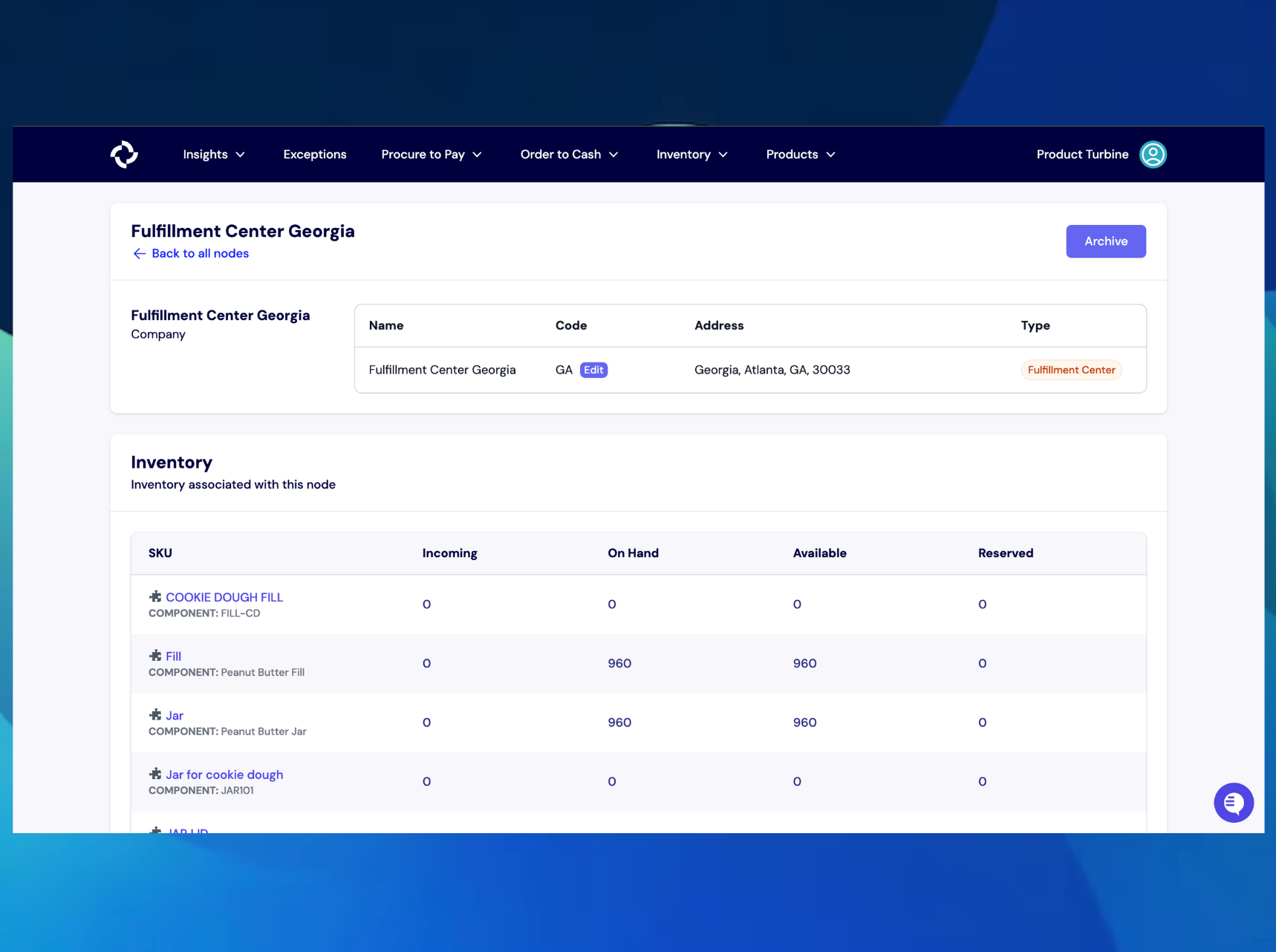
Creating a Node in Turbine
- Go to inventory and select “Nodes”.
- Next, select the "New Node" button at the top right-hand side of your screen.
- Fill out the relevant information, including Name, Company, Code, Type and Address of the Node.
- If available, you can add other info such as Contact Name, Contact Phone Number, and Contact Email Address.
- Hit the "Create Node" button.
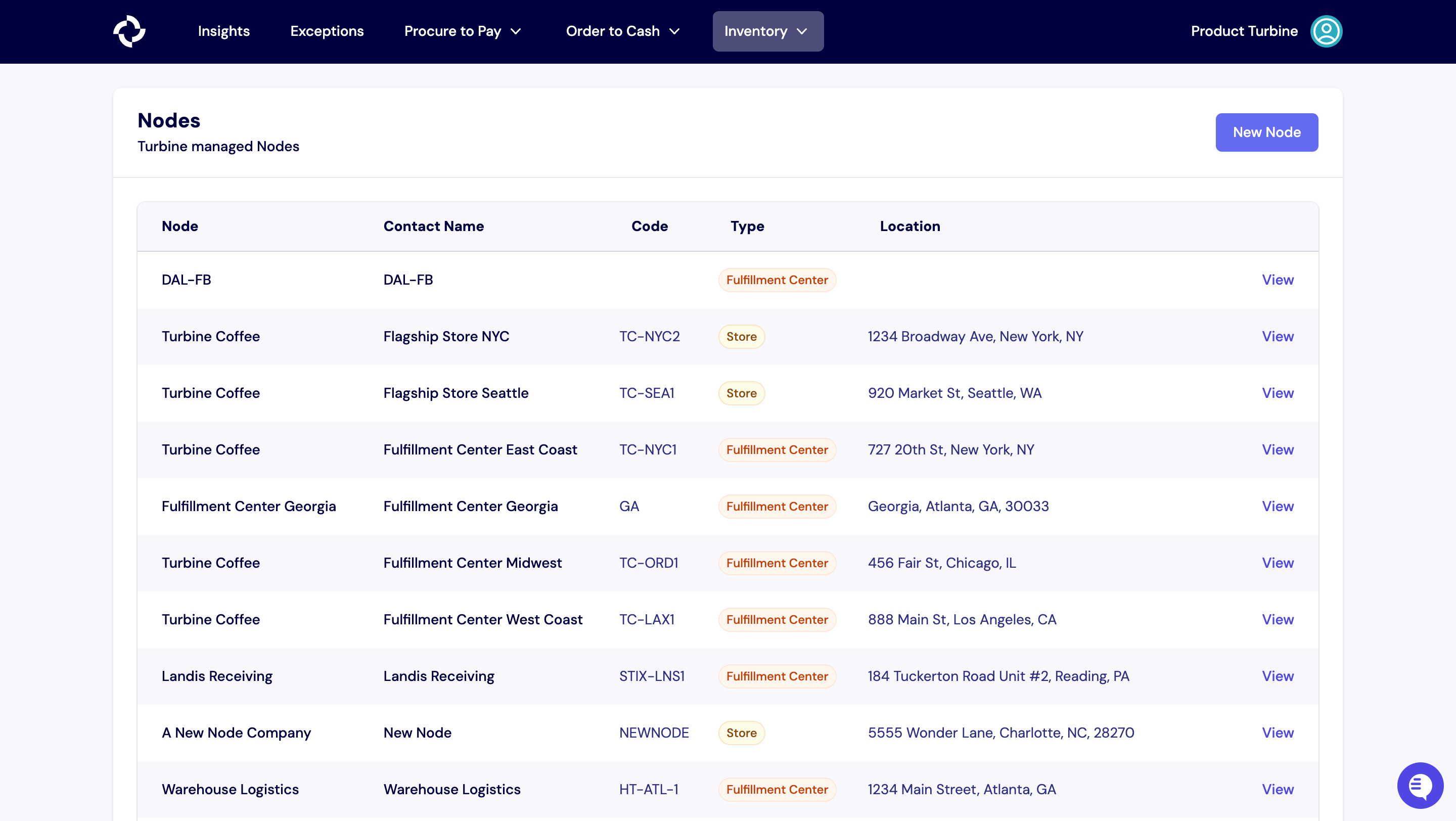
How to archive a Node in Turbine
- Go to the Nodes Page.
- Next, select the Node you want to archive.
- Hit the “Archive” button at the top right-hand side of your screen.